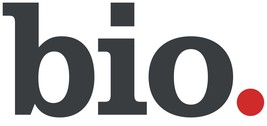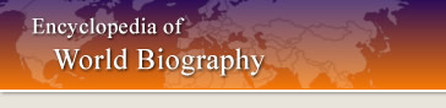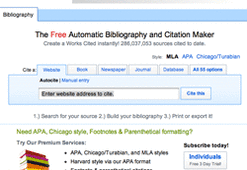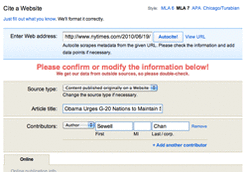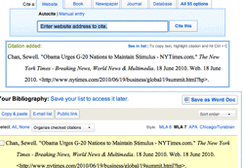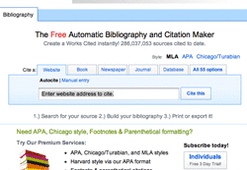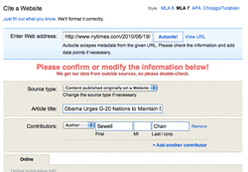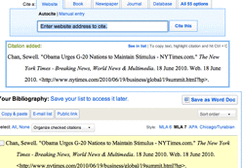6th Grade Language Arts Research
Author Study
Library Databases
Literature Resource Center Find author biographies, critical essays, work overviews from reference sources, scholarly journals and literary magazines.
Biography in Context Covers more than 440,000 notable individuals from around the world, throughout history and across all discipline areas. Contains biographical essays, magazine articles, websites and images. Updated daily.
Bloom's Literary Reference Online Examines great writers, important works, memorable characters, and influential movements and events in world literature.
Biography in Context Covers more than 440,000 notable individuals from around the world, throughout history and across all discipline areas. Contains biographical essays, magazine articles, websites and images. Updated daily.
Bloom's Literary Reference Online Examines great writers, important works, memorable characters, and influential movements and events in world literature.
Recommended Websites
|
Biography.com
Your source for true stories about notable people. Watch full episodes and read exclusive biographies. |
World Biography
Encyclopedia on famous and historical personalities that is very readable with an alphabetically arranged Wikipedia like presentation. |
EasyBib
Always cite your sources, so you can give credit to the author(s) who wrote the information you are using!
|
1) Choose your source. At the EasyBib home page, just click on the tab to pick the type of source you are citing (example: Website). In many cases, all you'll have to do after that is type in the URL or title of your source. EasyBib offers over 55 different citation options - the full list is accessible on the final tab. 2) Fill out the form and click "Create Citation." If you've auto-cited your source, many of the form fields will automatically be filled in. Review the information in these fields, and enter any additional information you need. Any fields outlined in red need to be filled in. If you can't find an author or editor, then leave that field blank. 3) That's it! Export your bibliography or keep going. If you are finished, copy and paste into you Google Doc. If you're not finished, just select another source. EasyBib will automatically add your citation to your bibliography and alphabetize it appropriately. |
Layar Instructions CLICK HERE
Debate Unit
Library Databases
Opposing Viewpoints Pro/Con analysis of social issues, current event topics and controversies. Presented with facts, statistics, arguments for each topic.
EBSCO HOST (Points of View) Contains resources that present multiple sides of an issue. This database provides rich content that can help you realize and develop persuasive arguments and essays, better understand controversial issues, and develop analytical thinking skills.
- To search, click on EBSCO HOST.
- Then click on the link that says Points of View (it's the 8th link down and has an icon of two faces facing each other).
- Now you can begin your search.
EasyBib
Always cite your sources, so you can give credit to the author(s) who wrote the information you are using!
|
1) Choose your source. At the EasyBib home page, just click on the tab to pick the type of source you are citing (example: Website). In many cases, all you'll have to do after that is type in the URL or title of your source. EasyBib offers over 55 different citation options - the full list is accessible on the final tab. 2) Fill out the form and click "Create Citation." If you've auto-cited your source, many of the form fields will automatically be filled in. Review the information in these fields, and enter any additional information you need. Any fields outlined in red need to be filled in. If you can't find an author or editor, then leave that field blank. 3) That's it! Export your bibliography or keep going. If you are finished, copy and paste into you Google Doc. If you're not finished, just select another source. EasyBib will automatically add your citation to your bibliography and alphabetize it appropriately. |