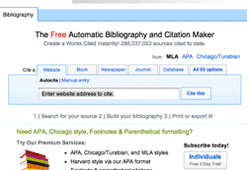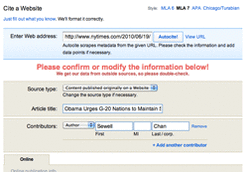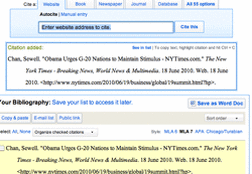7th Grade Language Arts Research Project
1950's INTERNET
SCAVENGER HUNT ACTIVITY
Research Tips
|
1) Use Quotes
When you put your search parameters in quotes, it tells the search engine to search for the whole phrase. For instance, if you search for I like Ike, the engine will search for content that contains those three words in any order. However, if you search “I like Ike”, it will search for that phrase exactly as you typed it. |
2) Use Important Words Only
When you search for too many words, it may limit your results. That means it may actually take you longer to find what you’re looking for.
|
Library databases
American History Online Spans more than 500 years of political, military, social, and cultural history, highlighting the important people and events of the American experience.
American History Investigates the people, events, and themes of our nation's evolution, from the explorers of the Americas to today's headlines.
American History Investigates the people, events, and themes of our nation's evolution, from the explorers of the Americas to today's headlines.
Citing using EasyBib
|
1) Choose your source. At the EasyBib home page, just click on the tab to pick the type of source you are citing. In many cases, all you'll have to do after that is type in the URL or title of your source. EasyBib offers over 55 different citation options - the full list is accessible on the final tab. 2) Fill out the form and click "Create Citation." If you've auto-cited your source, many of the form fields will automatically be filled in. Review the information in these fields, and enter any additional information you need. Any fields outlined in red need to be filled in. If you can't find an author or editor, then leave that field blank. 3) That's it! Export your bibliography or keep going. If you are finished, copy and paste into you Google Doc. If you're not finished, just select another source. EasyBib will automatically add your citation to your bibliography and alphabetize it appropriately. |